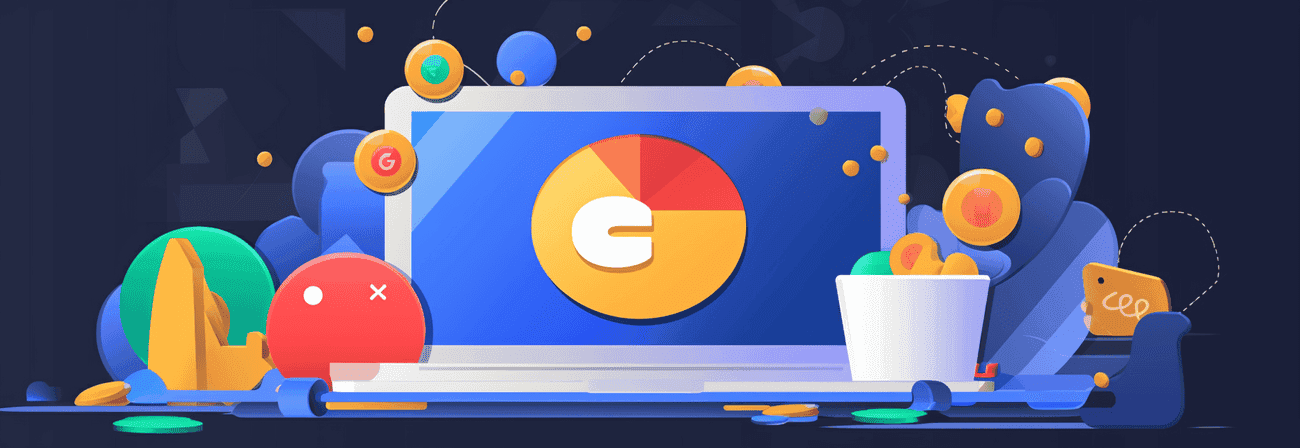In general there are two possibilies to use GoogleAdsense on your GatsbyJS website:
- Auto Ads and
- custom ad blocks.
Depending on whether you choose to include Adsense ads on certain spots or whether you will leave this job to the Google AI, you can choose one/and or the other.
Auto Ads
With Auto Ads, the optimal positions for an advertising banner are determined using a Google AI and a display ad is automatically switched there. All you have to do is place the following AdSense code in html.js.
htmlCopy code<script data-ad-client="ca-pub-0037698828864449" async src="https://pagead2.googlesyndication.com/pagead/js/adsbygoogle.js"></script>
Sorry, the image couldn't be found :( and activate Auto ads in Adsense.
On GIS-Netzwerk.com I used Auto ads and I'm honestly surprised how well it works. Ads are displayed in a text every few paragraphs and are also responsive.
Ad loads
You also have the option of increasing or decreasing the number of ads in the settings. Unfortunately, you cannot specify a specific number of ads.
Sorry, the image couldn't be found :(
In my opinion, a lot of ads are shown even when you set it to "min". You can play around with the ad load and find out the best setting for your purposes. Somestimes it can take a few minutes until the new ad load is effective.
Display formats
You can also influence the ad formats. Basically there are:
- In-page ads (displayed in the main part of the page)
- Matched content (tool for content promotion)
- Anchor ads (mobile ads on the edge of the screen)
- Vignette ads (mobile full screen display, at page transitions)
I have only deactivated anchor texts, because I personally find them very annoying.
Sorry, the image couldn't be found :(
In addition, you can also completely exclude individual pages from advertisements.
Adsense with GatsbyJS
If you want to use Auto ads on your GatsbyJS page, you can do it super easily with the plugin gatsby-plugin-google-adsense.
Install
bashCopy codenpm install --save gatsby-plugin-google-adsense
or
bashCopy codeyarn add gatsby-plugin-google-adsense
modify gatsby-config.js
javascriptCopy code// In your gatsby-config.js file plugins: [ { resolve: `gatsby-plugin-google-adsense`, options: { publisherId: `ca-pub-xxxxxxxxxx` }, }, ]
The remaining settings can then be adjusted on Adsense.
Ad units
In addition to auto ads, there is also the "classic" option of inserting individual ad units at specific positions. With the React Component react-adsense you can insert Google AdSense and Baidu ads in any place.
bashCopy codenpm install --save react-adsense
or
bashCopy codeyarn add react-adsense
In order for the components to be rendered, you still need the AdSense script code. You can either insert this manually in the html.js file or, if you want to combine individual ad units with Auto ads, you can also use the plug-in already mentioned to insert the script.
When auto ads and individual ad units are combined, the individual ad units always have a higher "priority". This means that all ad units that are inserted manually are usually also rendered and, if the text / ads ratio permits, additional ads from Auto ads are automatically inserted.
If the script has been integrated and react-adsense has been installed, you can use
javascriptCopy codeimport React from 'react'; import AdSense from 'react-adsense'; // ads with no set-up <AdSense.Google client='ca-pub-7292810486004926' slot='7806394673' /> // ads with custom format <AdSense.Google client='ca-pub-7292810486004926' slot='7806394673' style={{ width: 500, height: 300, float: 'left' }} format='' /> // responsive and native ads <AdSense.Google client='ca-pub-7292810486004926' slot='7806394673' style={{ display: 'block' }} layout='in-article' format='fluid' /> // auto full width responsive ads <AdSense.Google client='ca-pub-7292810486004926' slot='7806394673' style={{ display: 'block' }} format='auto' responsive='true' layoutKey='-gw-1+2a-9x+5c' />
to insert components for the ad units.
The respective client id
javascriptCopy codeclient='ca-pub-7292810486004926'
and the ad slot
javascriptCopy codeslot='7806394673'
must always be specified.
The rest is optional.
javascriptCopy codeOptional props: className: style: layout: layoutKey: format: responsive:
In case you have more questions there is also ad Adsense community where you can get some answers. Google AdSense Help Community